- Go to Settings on your smartphone.
- Tap Passcode. This could be Face ID & Passcode, or Touch ID and Passcode depending on your Operating System (OS).
- To view options for creating a password, tap Passcode Options.
- Turn on any of the options, then follow the onscreen instructions to complete set-up.
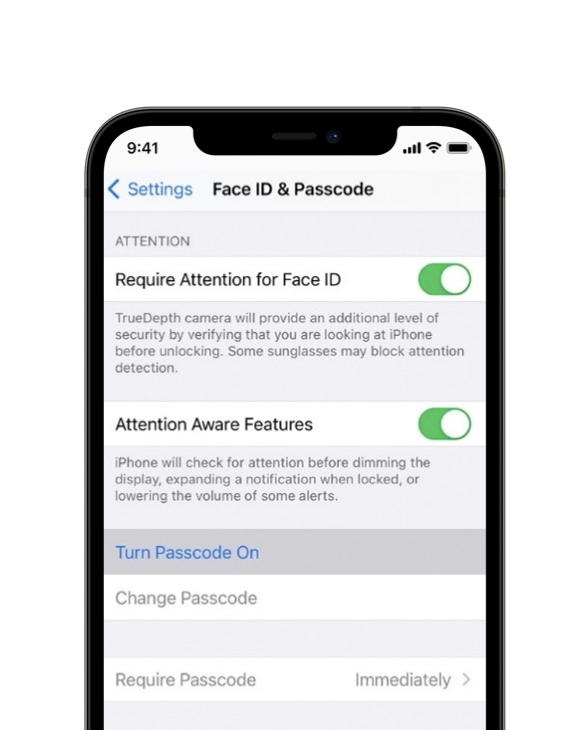
At least one of your smartphone’s security settings (e.g. Passcode, Touch ID, Face ID) must be enabled in order to control Tandem Mobi pump features (e.g., Bolus Deliver, Start/Stop Insulin Delivery) of the Tandem Mobi mobile app. If your security settings are not enabled, the Tandem Mobi mobile app will not allow access to any pump control features.
Warning
ALWAYS confirm that an Operating System (OS) update is compatible with the Tandem Mobi mobile app before updating your OS. If you update to an incompatible OS, you will lose the ability to control the pump from your phone and program your pump with the Tandem Mobi mobile app. Please note, your pump will continue to operate as programmed. You will need to pair your pump with a compatible smartphone to resume control of the pump from your phone.
To disable automatic OS updates:
- Go to Settings on your smartphone.
- Tap General.
- Tap Software Update.
- Tap Automatic Updates.
- Set Install iOS updates toggle to off.
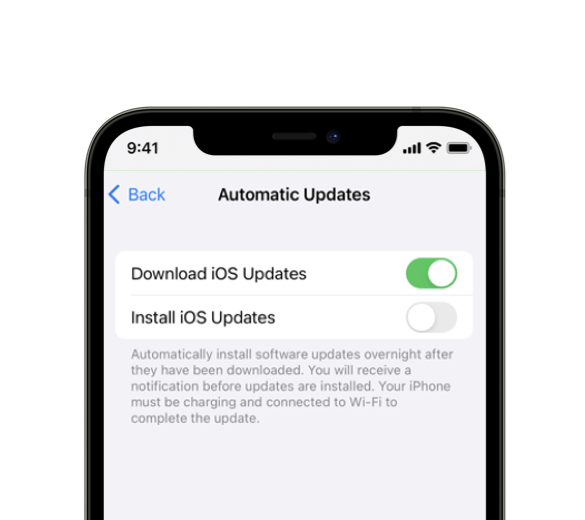
To ensure the Tandem Mobi mobile app works as expected, it is recommended to disable automatic operating system updates on your smartphone. This only applies to major version updates. Minor OS updates and security updates provided by the smartphone manufacturer can be installed at your discretion. To troubleshoot compatible devices please see the troubleshooting information in this guide.
To receive pump alerts on your smartphone, notifications must be enabled in your smartphone settings and within the Tandem Mobi mobile app.
To enable notifications on your smartphone:
- Go to Settings on your smartphone.
- Scroll down until you see the Tandem Mobi mobile app.
- Tap the Tandem Mobi mobile app.
- Tap Notifications.
- Customize your settings to your preferences.
- To choose when you want notification previews to appear, tap Show Previews, then select an option.
- Always
- When Unlocked
- Never
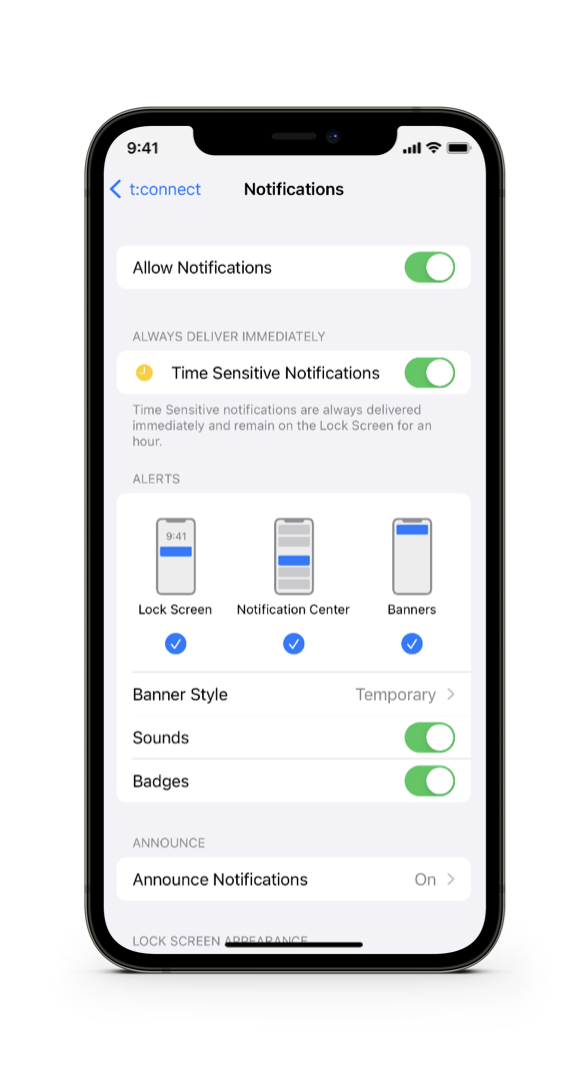
To enable notifications on the Tandem Mobi mobile app:
- From the Navigation bar in the Tandem Mobi mobile app, tap Settings.
- Tap Alerts & Sounds.
- Tap App Notification Settings.
- Toggle push notifications on.
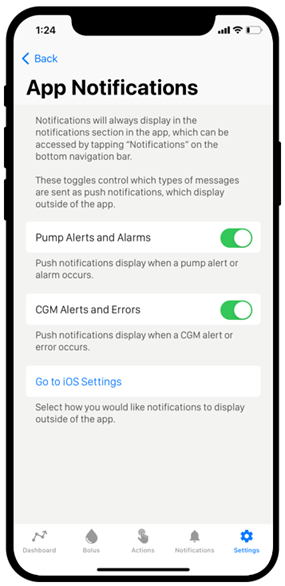
In order to receive your pump notification on your smartphone, you must enable notifications in your smartphone settings, and the Tandem Mobi mobile app must be open in the background. Notifications will include your pump alert text information and use the audible tones that you setup in your smartphone settings. If you set your notifications to silent, you will not receive an audible alert tone for your pump alerts and alarms on your smartphone.
PRECAUTION
ALWAYS keep notifications enabled on your smartphone to receive your pump alerts, alarms, and notifications.
- Go to Settings on your smartphone .
- Tap Battery.
- Set the Low Power Mode toggle to the “off” position.
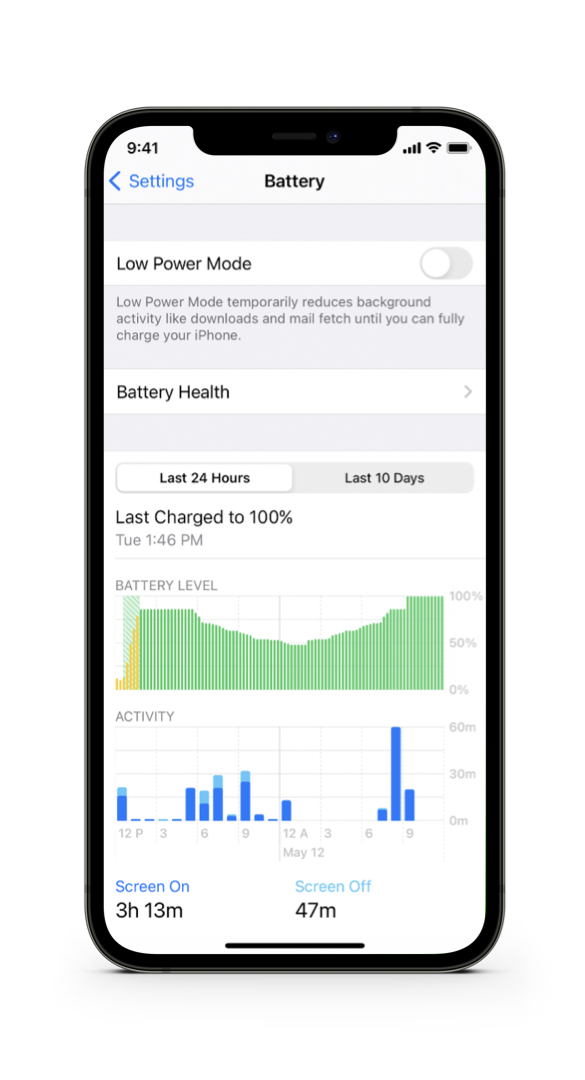
The Tandem Mobi mobile app has not been designed to operate optimally with low power settings of your smartphone turned on. To ensure reliable use of the app, it is recommended that you do not use the Low Power Mode on your smartphone.
When the Low Power Mode is on, your smartphone battery will last longer before you need to charge it, but some features of the Tandem Mobi mobile app may not work as expected.
- Go to Settings on your smartphone.
- Tap Accessibility.
- Tap Zoom, then turn the Zoom toggle to the “off” position.
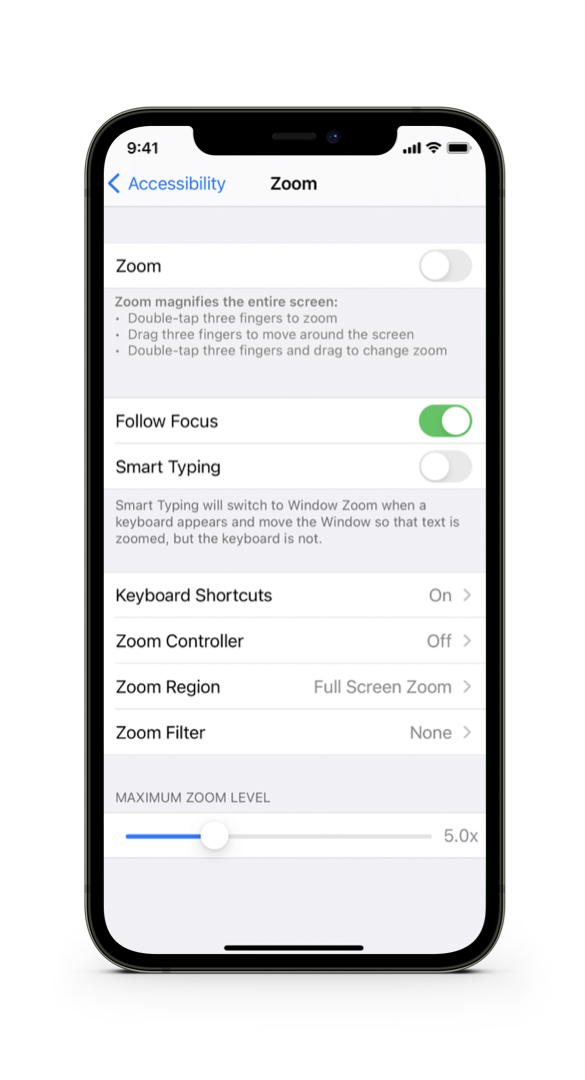
PRECAUTION
ALWAYS Turn Zoom Mode off when using the Tandem Mobi mobile app. If your smartphone has Zoom Mode turned on you should not use the information displayed in the Tandem Mobi mobile app to make therapy decisions.
The Tandem Mobi mobile app has not been designed to work optimally with the Zoom Mode setting, which magnifies the screen on your smartphone. Using Zoom Mode could cause parts of the Tandem Mobi mobile app to appear distorted and some features may not work as expected. To ensure reliable use, it is recommended that you do not use this feature on your smartphone.